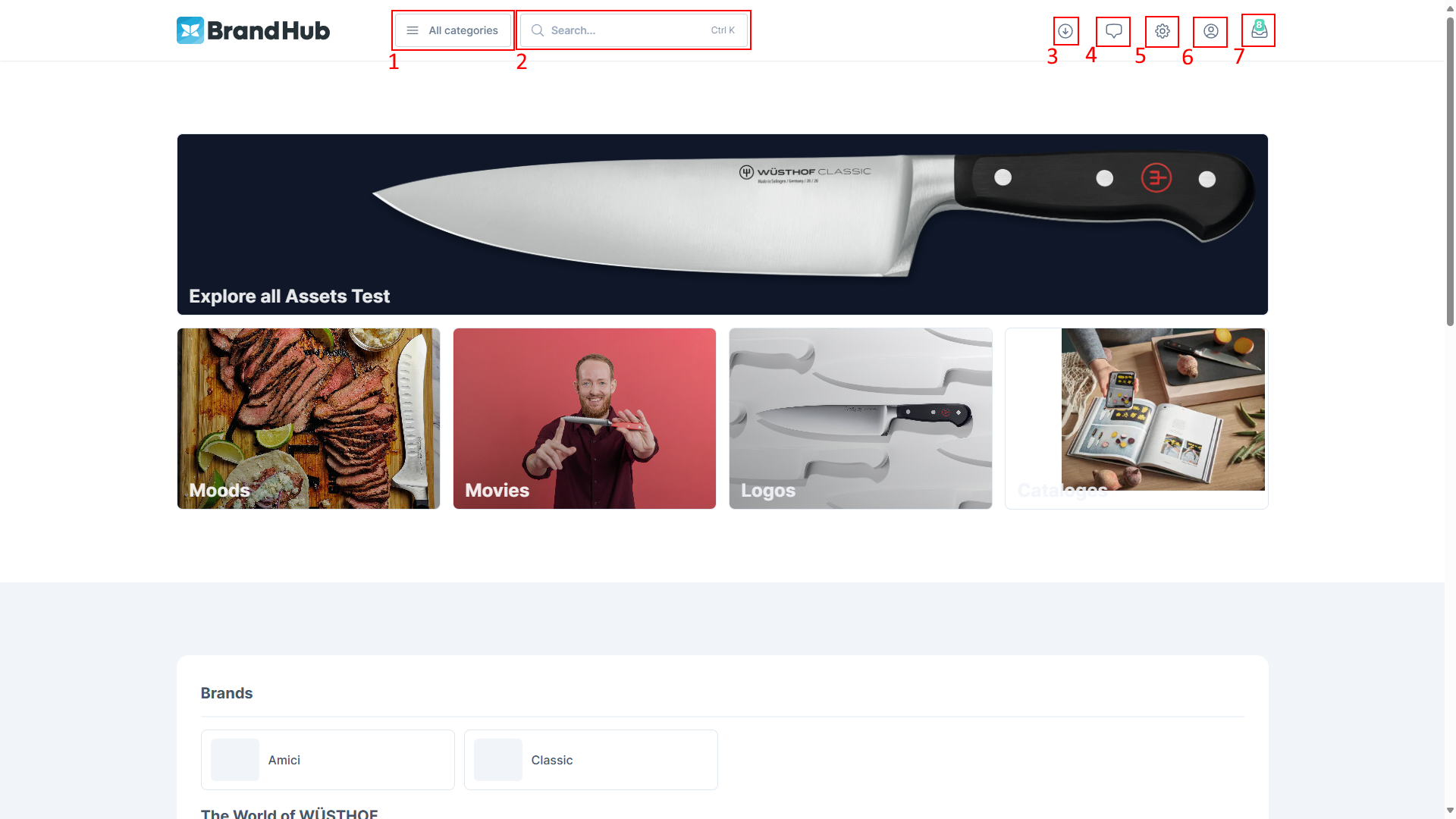Starting Page & Layout
Upon logging into the BrandHub, you will be greeted with the starting page. Depending on the system configuration the starting page will be displayed, or you are redirected directly to a product or asset listing page. The starting page can be customized completely and will provide you with different information about the company and their products. It may also feature links to assets and products in the form of tiles or brand icons.
The BrandHub has a standardized layout which consists of the following functions. The availability of the buttons depends on your rights and the BrandHub configuration.
- Category Navigation: Opens the category navigation in which you can navigate through the categories to find the correct products. Which categories are available depends on your rights and the BrandHub configuration.
- Quick Search: You can enter names, article numbers and much more here to find the assets and products you need.
- Downloads: Displays a list of your downloads. This button will only appear after you have initiated at least one download from the BrandHub.
- Contact: Opens a dialog with various contact information, such as the administrator’s phone number and email. This button only appears if contact information has been added to your BrandHub.
- Settings: Opens a dialog with multiple system settings. This option is only available if you have at least editor-level access.
- Profile: Opens your profile page which allows you to change your UI language, username and other settings.
- Collection: Leads to the collection which contains your saved assets and products. Multiple downloads can be started from there.