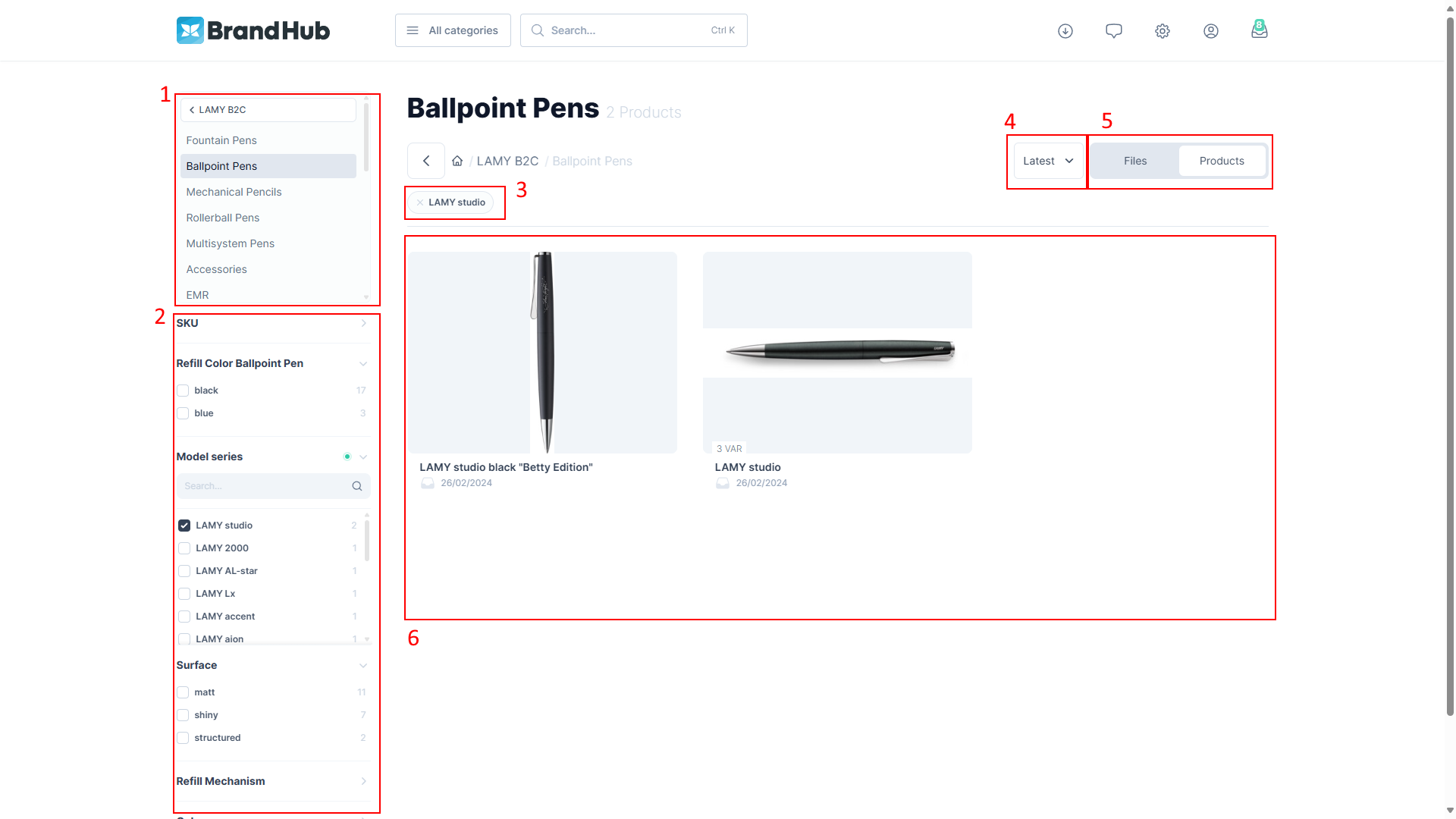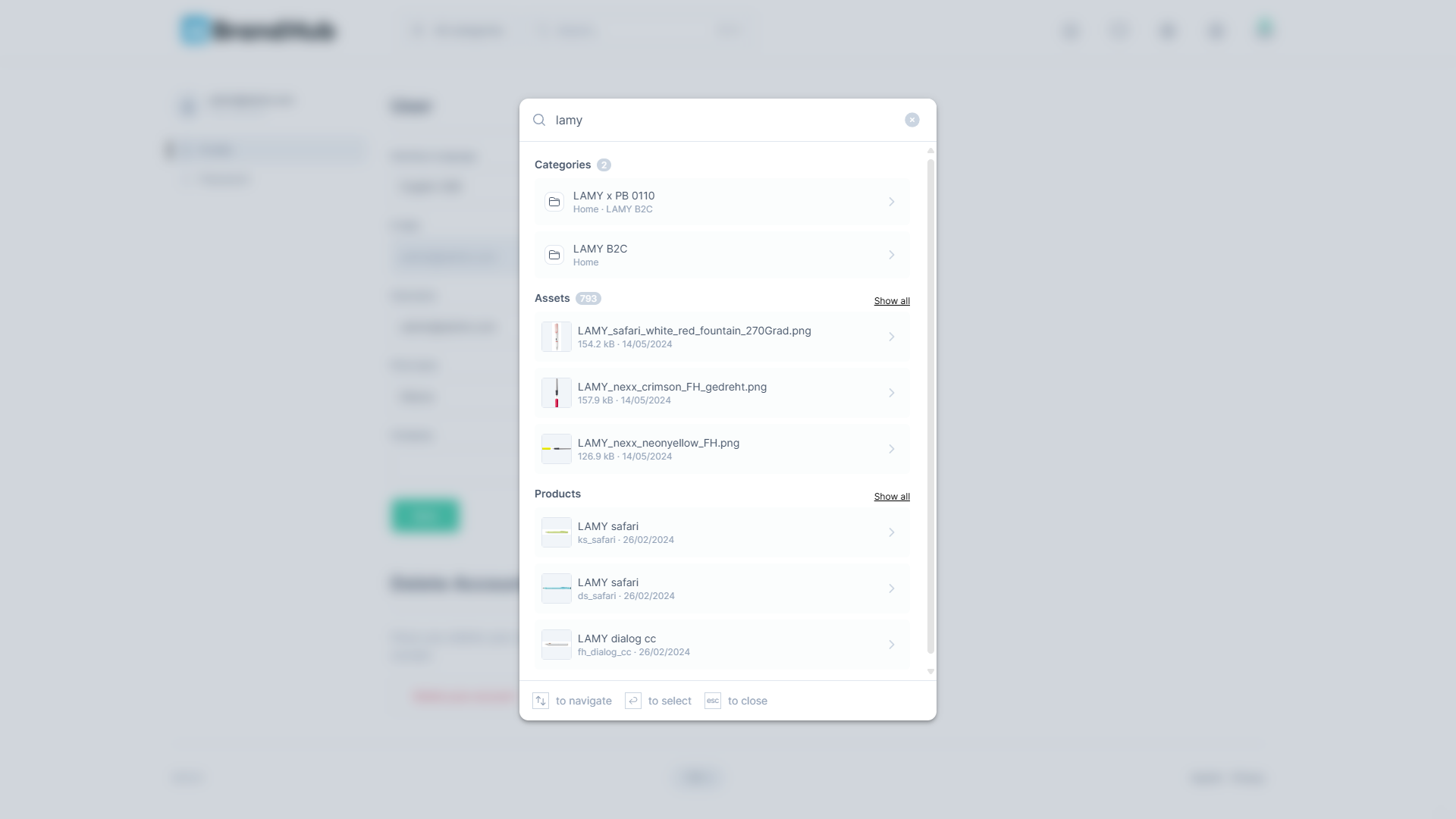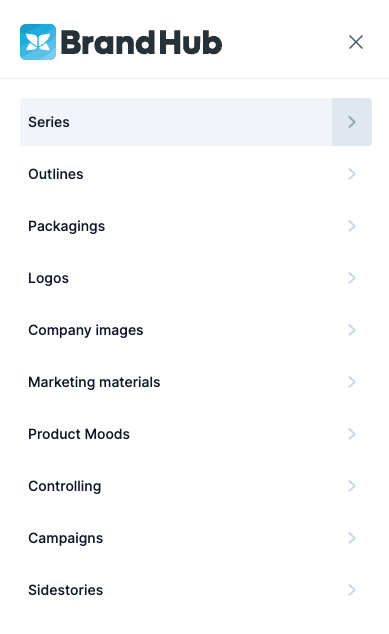Search, Navigate & Search Results
The BrandHub offers multiple ways to find the assets and products you want to see and add them to your collection or download them directly.
Quick Search
The most easy and convenient way to find the assets and products you want to see is to use the quick search. You can do this by clicking the search field and entering your keyword. Afterward a quick overview of the first 3 search results in the categories, assets & products will be displayed. If there are more than 3 results a “show all” function will also be displayed which leads to a search result page in which you can filter all the search results.
Sample Quick Search Window
Categories Navigation
Another way to find the assets and products you need is through the category navigation. You can open the dialog by clicking on the “All Categories” window in the navigation menu. This will allow you to navigate through the category tree. To view a specific category and its contents, click the “Show All” button.
When you reach the last node of a tree, the asset and product listing page will open automatically. The navigation menu will remain in the upper left corner of the page, allowing you to access sibling nodes or move back to a parent category as needed.
Sample Navigation Tree
Search Results
If you opened an asset or product listing page by either using the search, category navigation or any tile / node on the starting page you are able to see all search results and filter them. The list views consist of the following layout.
- Navigation: Navigate through the category tree and access all sibling and parent nodes.
- Filter: Use filters to refine your search results. Filter options depend on the BrandHub configuration and available data.
- List of active filters: Displays a list of currently applied filters, allowing you to reset individual filters.
- Sort Order: Choose how search results are displayed. Options include “Latest” first (by date updated), “A-Z” ascending (by name), or “Z-A” descending (by name).
- Layout Switcher: If a category contains both assets and products, you can switch between them. “Files” displays all assets within the category, while “Products” shows all products. The availability of the switcher depends on the BrandHub configuration.