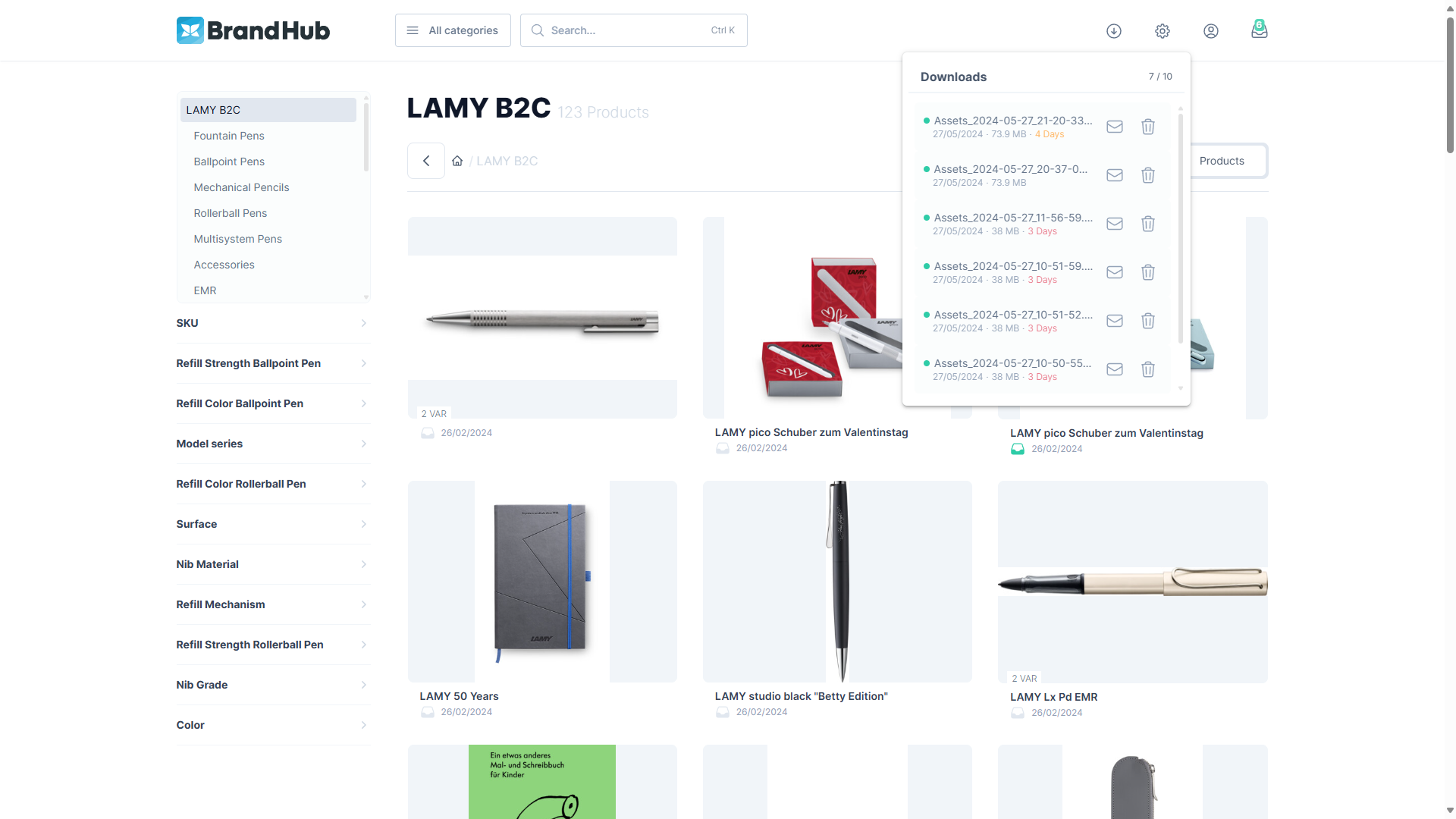Collection and Download
The collection is your personal storage for assets and products. You can add items to your collection to download multiple files simultaneously or save them for later review.
Collection
Access your collection by clicking the button in the navigation bar. It displays all the assets and products you’ve stored. To clear the collection, click “Remove All.” To delete individual items, hover over the entry and click the trashcan icon.
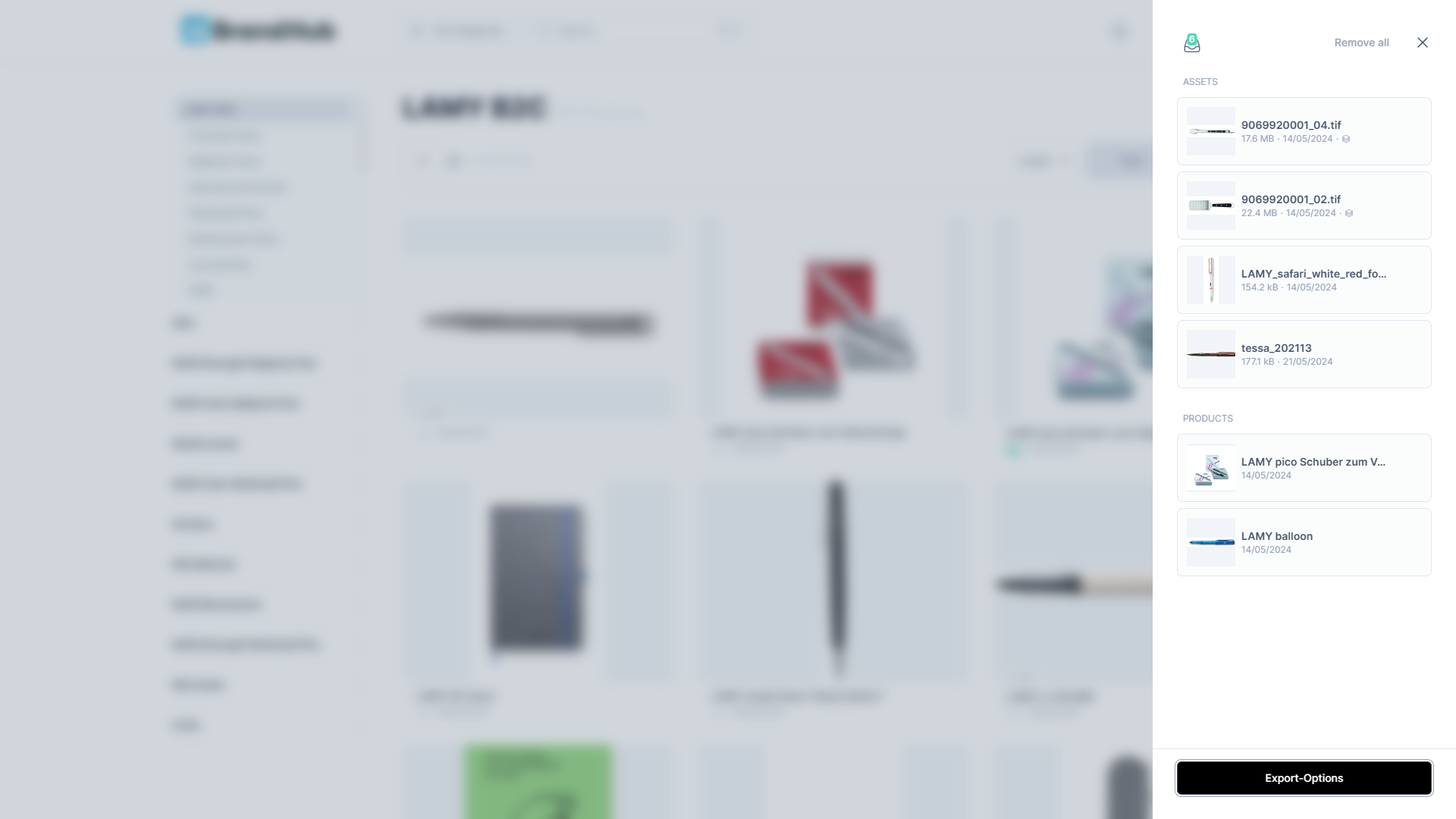
Download
To start a download, click the “Export-Options” button in the collection. Based on the items in the collection, select whether you want to start a Files download or a Products download by changing the switcher at the top of the download dialog. If your collection contains only assets or only products, the appropriate option will be selected by default.
For assets that contain convertible images, such as those from Tessa, the asset download displays all available channels. For all other assets, you will receive the original file. To select the desired channel, choose it from the list and then press the “Download” button.
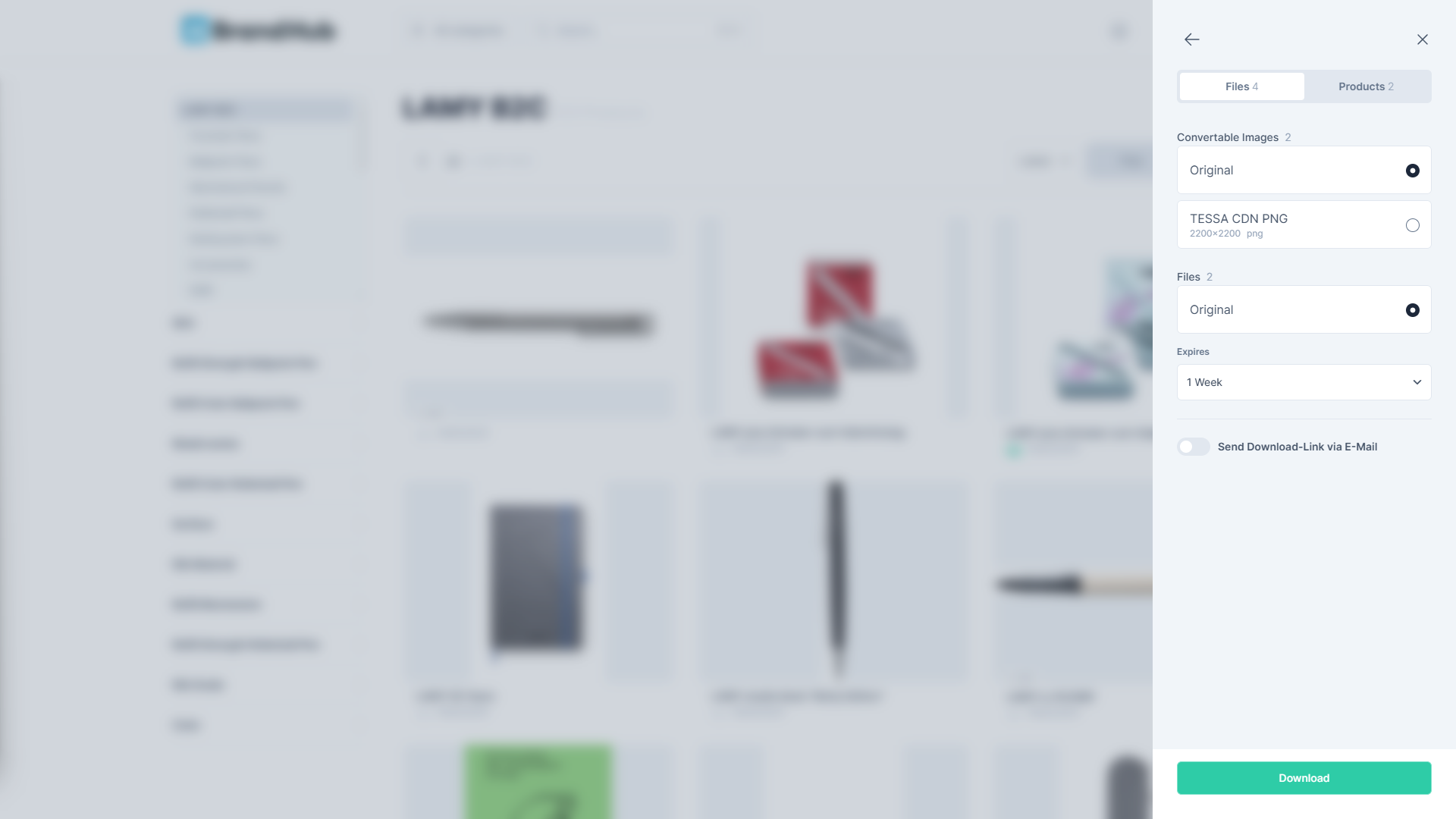
The product download displays all available languages and channels, based on the BrandHub configuration. Select your desired settings, and then press the “Download” button to proceed.
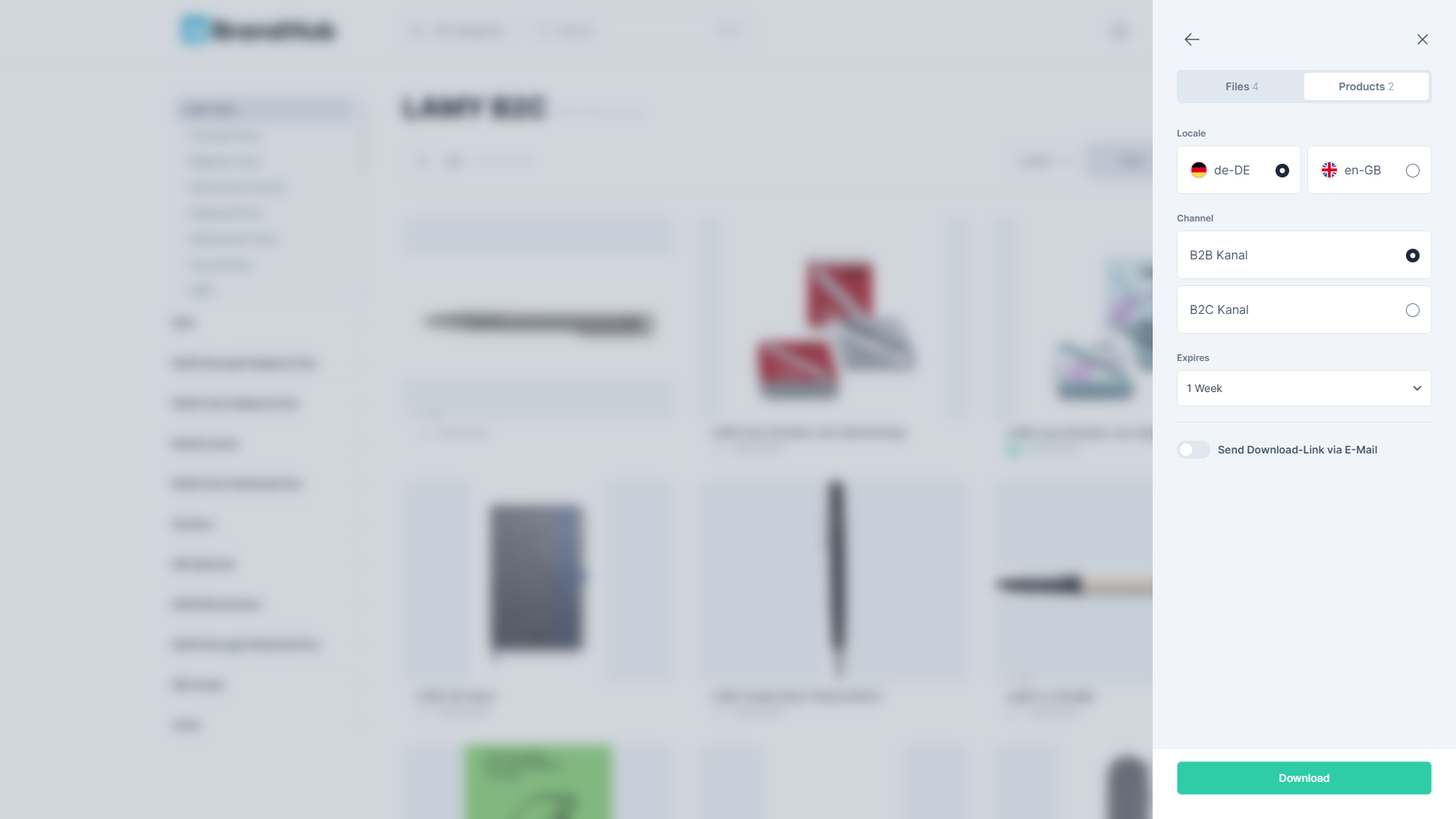
Once a download begins, the download dialog opens automatically, displaying a list of all your current downloads. Completed downloads are indicated with a green dot. You can click on a completed download to access the .zip package.
There is a maximum of 10 downloads at a time. To remove a download, click the trashcan icon next to it.