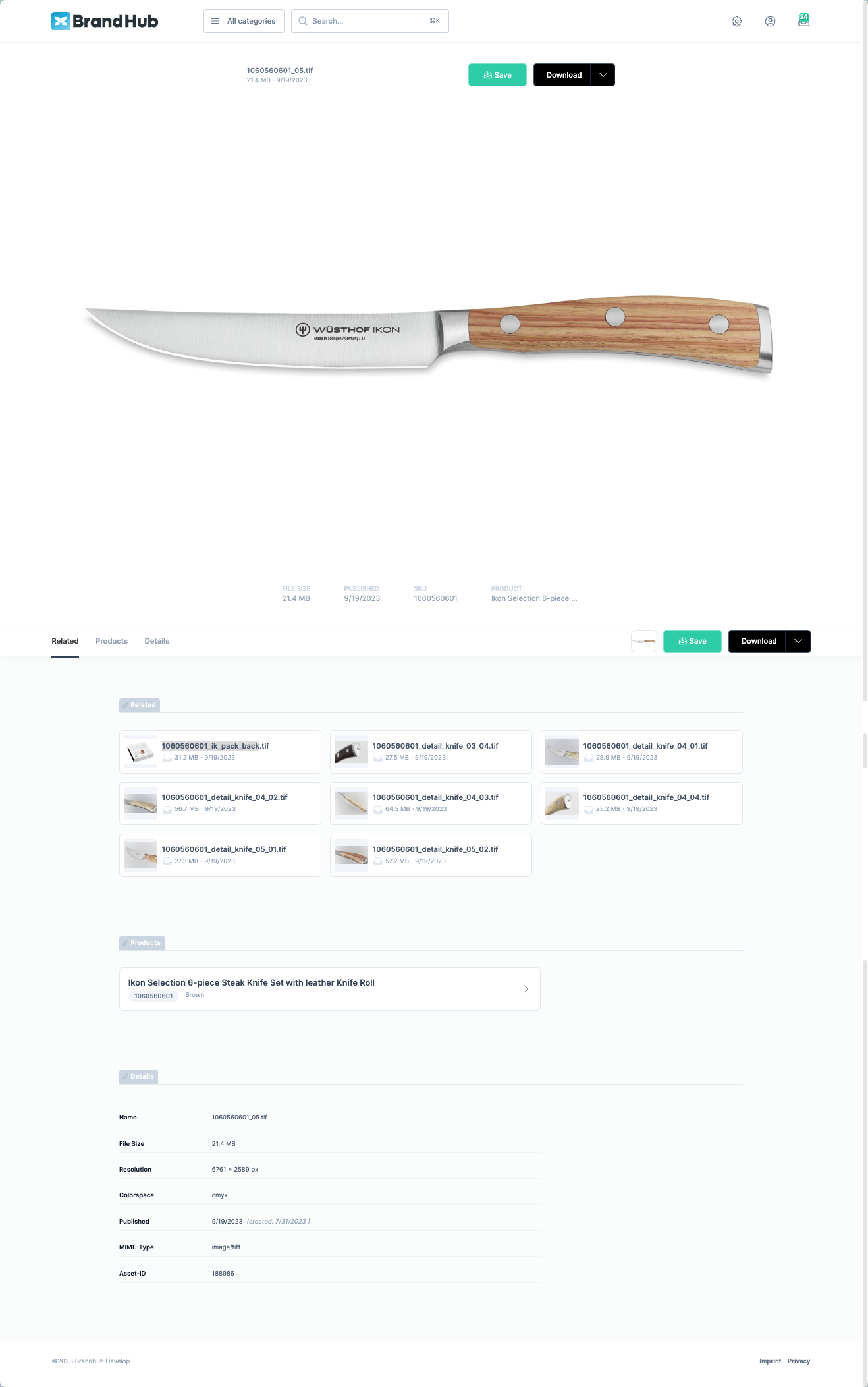Assets
By clicking on an asset in the list view or quick search, you open the asset detail page. This page displays various information such as the name, a preview image, file size, and related assets and products. The displayed information is based on the BrandHub configuration It is also possible to save the asset in your collection or download it directly.
To add an asset to your collection, simply click the “Save” button. If the asset is already in your collection, the button will change to “Remove,” which you can click to remove the asset.
To download the original file of the asset, click the “Download” button, and the download will start immediately. Clicking the “Down Arrow” next to “Download” displays a list of all configured channels to which the image can be transferred. If the asset is a document (e.g., .pdf, .docx), you will always receive the original file, regardless of the selected channel.
Sample Asset Detail Page